
multiTrail Manural
multiTrail Manural
V1.5.0
multiTrail is one of the xparticle Suit subcomponents.multiTrail can follow the target object and emit particles and long tails.After object is animated such as moving, scaling, rotating, etc., you can directly specify it to get the effect.
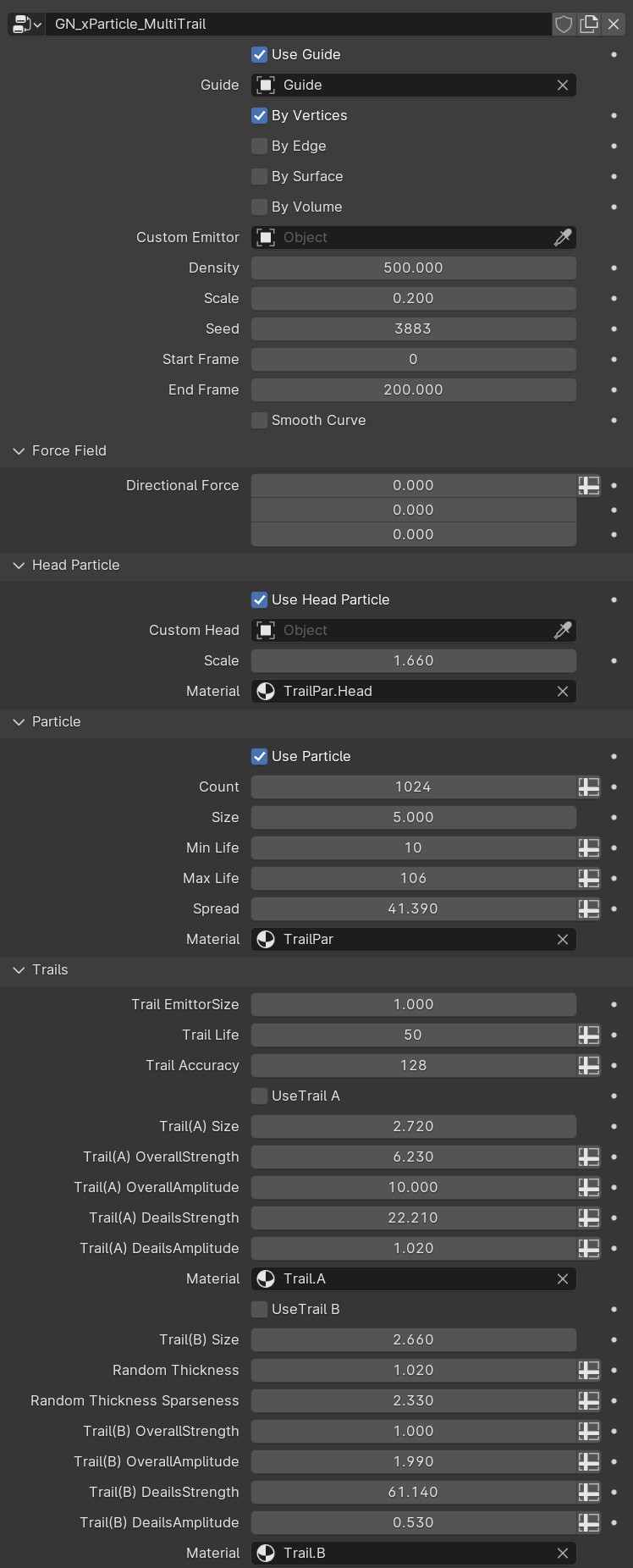
Basic Adjustments
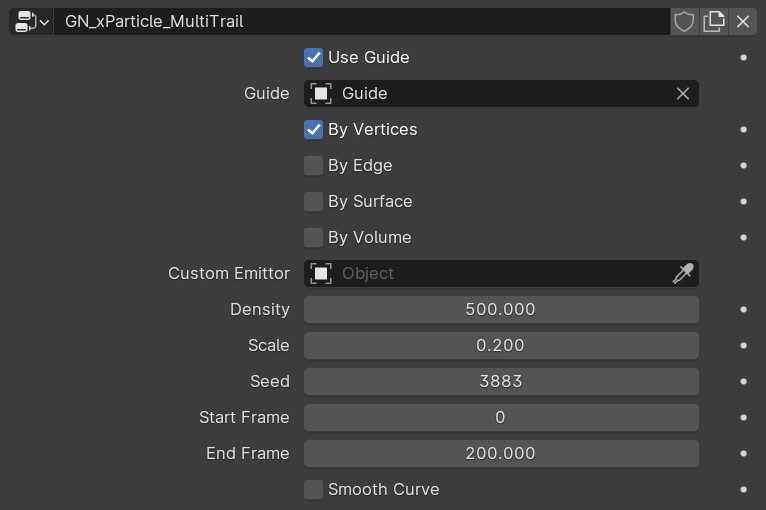
Use Guide When checked and there is a specified Object in the Guide below, the animation will follow the Guide Object, including rotation, scale and position.
Guide Specify an object to guide particle animation, which can be an empty object, Mesh, etc.
By Vertices Use the mesh vertices as emitters.Please make sure that the Custom Emittor has a mesh specified.
By Edge Use the mesh edge as emitter.Please make sure that the Custom Emittor has a mesh specified.
By Surface Use the mesh face as an emitter.Please make sure that the Custom Emittor has a mesh specified.
By Volume Use random points in the enclosed space of the mesh as emitters.Please make sure that the Custom Emittor has a mesh specified.
Custom Emittor Specify a Mesh object as the emitter and determine the source of emission by checking the above options. When nothing is specified, the default emitter is automatically enabled.
Density The larger the value, the more particles and trails there are. Note that this is invalid when the emission source is selected as By Vertices or By Edge.
Scale Resize the emitter.
Seed Seed as a random seed will affect the distribution of emission source particles, but By Vertices and By Edge are invalid when used as emission sources.
startFrame sets the starting frame for particle emission.
endFrame sets the end frame for particle emission.
Smooth Curve When the option is turned on, the smoothness of Trails can be increased, but it will consume more performance.
Force Field

Directional Force Add force fields in the three directions of XYZ for particles and Trails. When the value is 0, there will be no position. You can think of it as wind direction.
Particle
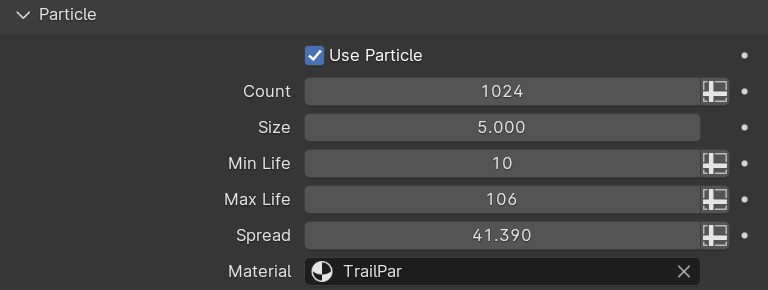
Use Particle When this option is on, particles are generated and displayed.
Count The larger the value, the more particles there are and the higher the accuracy.
Size Used to adjust particle size
Min Life and Max Life respectively adjust the minimum life and maximum life of the particle random life. If the two are consistent, the particle life is consistent.
Spread adjusts the degree of dispersion of particles. The larger the value, the greater the distance between particles, and vice versa.
Material specifies a material for the particles. You can also directly adjust the particle color in the default material of TrailPar.
Head Particle
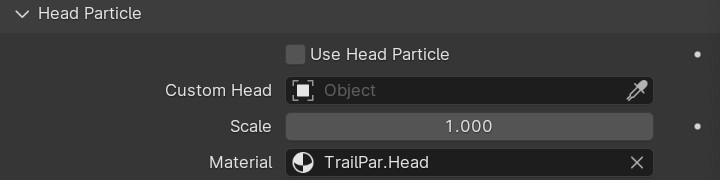
Use Head Particle Turning this option on will calculate and display head particles.
Custom Head Custom head particles, you can specify a Mesh as the head particle.If not specified, the default spherical particles are automatically used.
Scale Adjust particle size.
Material Assign a material to the Head Particle.
Trails
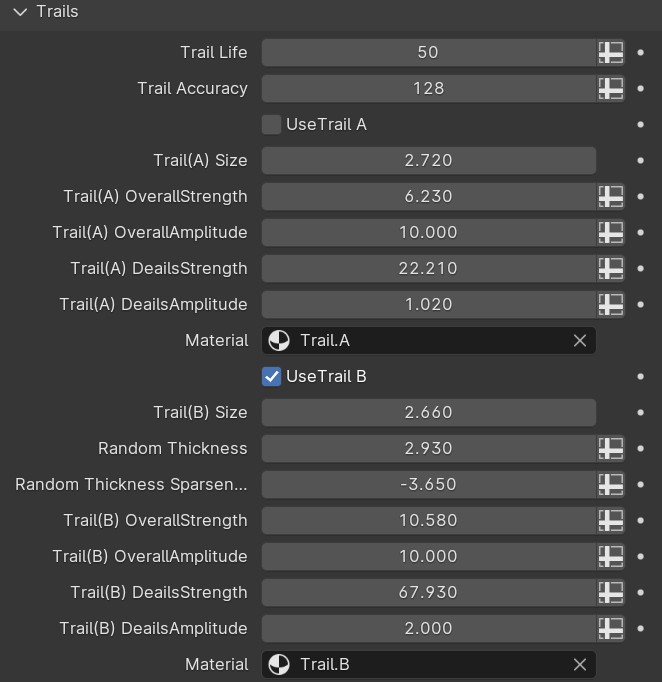
Trail Life It will affect the life of the Trail and thus its length.
Trail Accuracy The larger the value, the higher the accuracy and the greater the performance consumption.
Use Trail A Turning this option on will calculate and display the main Trail.
Trail(A) Size Adjust Trail A line thickness.
Trail(A) OverallStrength The larger the value, the more details.The main adjustment here is the overall shape.
Trail(A) OverallAmplitude The larger the value, the stronger the effect
Trail(A) DeailsStrength The larger the value, the more details.
Trail(A) DeailsAmplitude The larger the value, the stronger the effect.
Material You can customize the material here.
Random Thickness Adjust the random thickness of Trail B
Random Thickness Sparseness Adjust the density of random thickness distribution of Trail B